Features For New Pilots
Posted by SparkleDec 1
Back in June 2012, some new features were introduced that benefited pilots who had played less than 1,000,000 APs. This was most likely implemented to allow new pilots to gain skills faster – reducing the number that decide to “give up” early in their career (at least this is my take on it).
The Pardus New Features forum thread describes these features:
The first and tenth kills of each NPC are rewarded with a bonus of 1 point in a skill depending on the killed NPC.
Reaching certain milestones (rank and competency advancements, 100/1000/… experience points) have a revitalizing effect – double AP regeneration for 24 hours.
System Messages
When you kill your first NPC of a particular type you will get a System Message similar to this:
When you kill your tenth NPC of a particular type you will get a System Message similar to this:
Note that the last System Message doesn’t mention that there might be more you could learn from continuing to fight them. You will not gain a skill bonus if you kill 100 of the same NPC (although you will achieve a ribbon that can show in your profile as a result).
Skill Bonus Gains
The list below shows the kind of skill gained when killing the 1st and 10th of each NPC (while you have less than 1,000,000 APs played):
- Asteroid Mining
- Locust Hives
- Roidworm Hordes
- Space Maggots
- Space Snails
- Space Worm Albinos
- Cloaking
- Escorted Smugglers
- Experienced Pirates
- Famous Pirates
- Pirate Captain
- Inexperienced Pirates
- Lone Smugglers
- Fuel Collecting
- Bio Scavengers
- Fuel Tankers
- Space Locusts
- Energy Collecting
- Energy Locusts
- Energy Minnows
- Space Clams
- Young Space Dragons
- Gas Collecting
- Gorefanglings
- Nebula Locusts
- Swarm of Gorefanglings
- Hacking
- Slave Traders
- Combat Skills (randomly TA, HA, MA, WE, EN)
- Ancient Crystals
- Asp Hatchlings
- Asp Mothers
- Biks
- Blood Amoebas
- Blue Crystals
- Ceylacennias
- Cyborg Mantas
- Developed Manifestations
- Dreadscorps
- Droseras
- Elder Space Dragons
- Energy Sparkers
- Eulerians
- Euryales
- Euryale Swarmlings
- Exocrabs
- Frost Crystals
- Glowprawns
- Gorefangs
- Ice Beasts
- Infected Creatures
- Lucidi Squads
- Medusa
- Medusa Swarmlings
- Mutated Medusas
- Mutated Space Maggots
- Mutated Space Worms
- Nebula Moles
- Nebula Serpents
- Oblivion Vortexs
- Preywinders
- Ripe Manifestations
- Rive Crystal
- Sarracenias
- Shadows
- Space Dragon Queens
- Space Worms
- Solar Banshee
- Space Crystals
- Starclaws
- Sthenos
- Stheno Swarmlings
- Swarm of Energy Bees
- Verdant Manifestations
- Vyrex Assassin
- Vyrex Hatcher
- Vyrex Larva
- Wormhole Monsters
- Xhole Monsters
- X-993 Battlecruisers
- X-993 Motherships
- X-993 Squads
- Xalgucennias
- Z15 Fighters
- Z15 Repair Drones
- Z15 Scouts
- Z16 Fighters
- Z16 Repair Drones
- Z16 Spacepads
Interestingly, the Hidden Drug Stash does not give any gains at all!
Action Point Regeneration
You will be granted double AP regeneration gains (that last for 24 hours – giving you 48 APs every 6 minutes) when you achieve the following milestones (while you have less than 1,000,000 APs):
- Experience Points
- 100 exp
- 1,000 exp
- 10,000 exp
- 100,000 exp
- 1,000,000 exp
- Compentency and Faction Ranks
- Every time your competency increases (once per competency)
- Every time your faction rank increases (once per rank)
These AP regeneration bonuses are not cumulative – if you increase rank and competency at the same time, you still only end up with double AP regeneration (which will wear off 24 hours after the last bonus you gained)
Is That All?
You may have noticed that the list of NPCs is far from complete at this stage. If you have recently killed your 1st or 10th of any of the NPCs below, please let me know what you gained and I will update this guide to include your discovery.
- Feral Serpents
- Lucidi Motherships
- Lucidi Warships
- Vyrex Mutant Mauler
Many of the NPCs listed above are likely impossible to kill for inexperienced pilots – do not attempt them unless you have assistance (and loads of luck)!
 This script works on the contacts page and inserts an icon beside each contacts list group title to allow you to show/hide toggle the contents of a group.
This script works on the contacts page and inserts an icon beside each contacts list group title to allow you to show/hide toggle the contents of a group.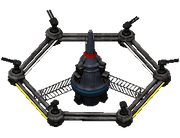 The
The 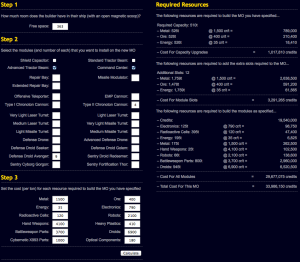

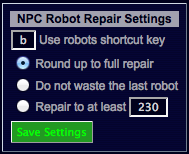 A settings screen is displayed when in combat with an NPC. This allows confuration of a shortcut key (to use robots) as well as how you want to calculate the amount of armor to repair.
A settings screen is displayed when in combat with an NPC. This allows confuration of a shortcut key (to use robots) as well as how you want to calculate the amount of armor to repair.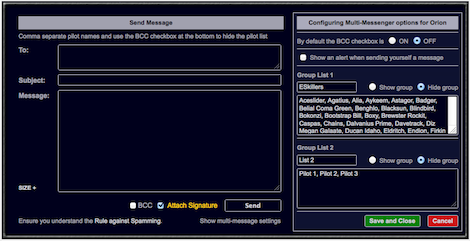
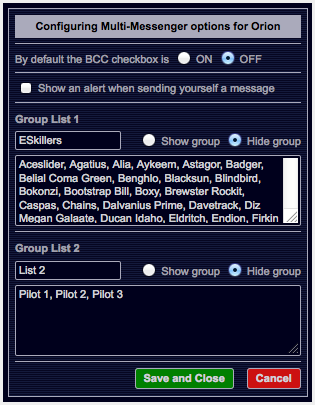
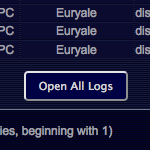 This script adds a button at the bottom of the Combat Logs page to open up all logs on the current page – each in a new tab.
This script adds a button at the bottom of the Combat Logs page to open up all logs on the current page – each in a new tab.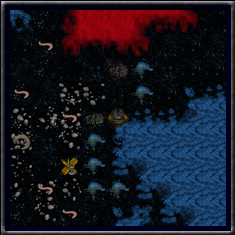 While you have the option to display the individual tiles in the navigation display at several sizes (64px, 96px and 128px depending on the image pack you use), there may be times where you want to use a different size.
While you have the option to display the individual tiles in the navigation display at several sizes (64px, 96px and 128px depending on the image pack you use), there may be times where you want to use a different size.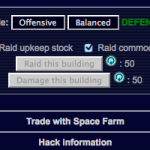 If you are a trader, the last thing you will want to do is attack or raid one of the buildings in the economy you are working in. With the placement of the Raid and Damage buttons, this can happen from time to time.
If you are a trader, the last thing you will want to do is attack or raid one of the buildings in the economy you are working in. With the placement of the Raid and Damage buttons, this can happen from time to time.